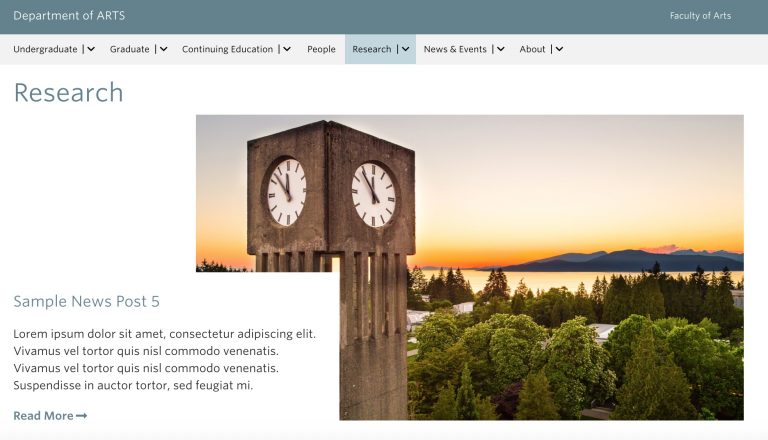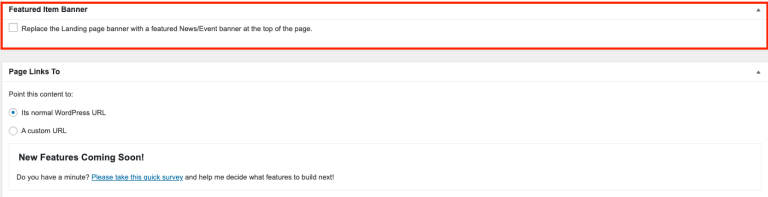The Featured Item Banner is used to highlight a specific News or Events post on a page that is using the Featured Landing Page layout, based on a selected category, type, or topic. This banner will replace the Featured Image of the Featured Landing Page template with the most recent News or Event post in the corresponding category, type, or topic.
Similar to the Featured News and Events module, the Featured Item Banner will automatically display News or Events post in the following format:
- The News/Events Title corresponds to the Title in the Featured Item Banner
- The News/Events Excerpt corresponds to the Description in the Featured Item Banner
- The Featured Image of the News/Events corresponds to the Banner Image in the Featured Item Banner
If no News or Event posts in the specified category, type, or topic exist, the featured item banner will hide by default and be replaced with the featured image of the landing page.
- Example of Featured Item Banner
How to activate the Featured Item Banner
- First, set your page template as Featured Landing Page and then click publish
- Now, in your page editor, scroll down to the Featured Item Banner section (it should appear above the Page Links To section)
- Select Post Type (Events/News)
- Select Taxonomy Type (Categories/Types/Topics)
- Select Taxonomy Term (eg. Achievement, Research, Featured Alumni)
- Click on the Update button to save your changes
Note: The News/Events post selected for the Featured Item Banner must contain a high-resolution featured image.
Tip: If you would like to display a specific News or Event post instead of the most recent one, you can create a News or Events Category: “Featured [page name] Banner” (e.g. “Featured Research Banner”) and assign that Category to the specific News or Event post. Then, you can select that category as the Taxonomy Term when you are setting up your Featured Item Banner on the desired page (e.g. on the Research page).