Features one to three News or Events posts from the archive directly onto a selected page.
To insert this module onto a page:
- Click on the Add Module button in the bar of the body editor
- Select Featured News and Events
- Select the post type you want to add, either News or Events
- Select the number of posts you want to display on the page (1, 2, or 3)
- Add a heading
- Filter by a specific taxonomy, i.e. category, type, topic, or tag
- And for the Filter Slug, add the slug of the category, type, topic, or tag of the related posts
- To find the Filter slug, go to the category, type, topic, or tag section of your dashboard, locate the desired taxonomy and the slug will appear in the respective column
Step 1: Click on the Add Module button
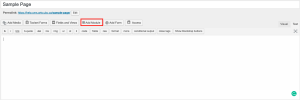
Step 2: Select Featured News and Events
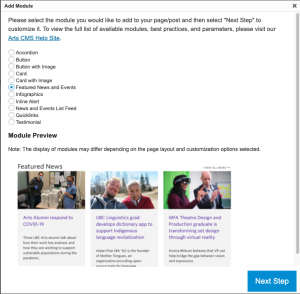
Step 3: Add the details of your Featured News and Events module
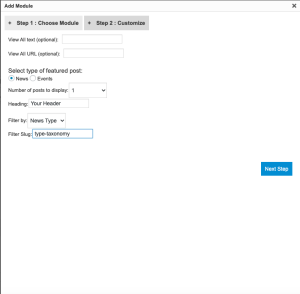
Default shortcode
Featured News
[featured_post type="news" heading="Featured News" filter_by="news-category" filter_slug="uncategorized" number="1" link_text="" link_url=""]
Featured Events
[featured_post type="event" heading="Featured Events" filter_by="" filter_slug="" number="1" link_text="" link_url=""]
Parameters
featured_post -- begins a display of featured posts type="" -- choose "news" to feature News posts or "event" to feature Events posts heading="" -- set display heading text filter_by="" -- set type of taxonomy to display: "news-category", "news-type" or "news-topic" for News; "event-category", "event-type" or "event-topic" for Events filter_slug="" -- set specific slug that belongs to the chosen taxonomy (e.g. Go to News > Categories in the Dashboard to see list of News categories and their slugs) number="" -- choose "1", "2" or "3" - sets number of featured posts to display link_text="" -- change the default "View All News" link text to a different message (e.g. link_text="View All Related News") link_url="" -- change the default "/news/" link to a different page URL (e.g. link_url="/news/?topic=research")
*Parameters italicized are optional