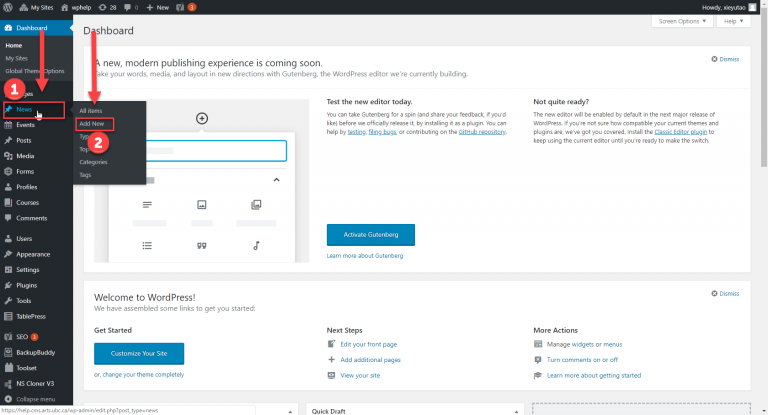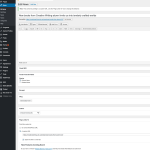News posts are used for sharing departmental news in a more visual and engaging way. News posts could include feature stories on faculty members, students, or alumni, student achievements, groundbreaking research, new publications, and other news-worthy content.
Add and edit a news post
Add a new news post
- In your Dashboard go to News (located on the side navigation menu)
- Click on Add New to create a new News post
- Go to Dashboard > News > Add New
Add an external news post from a different website
- Once you’ve created a new news post by following the steps above, you can select the “page links to” > “a custom URL” and insert the external URL
- You will still need to insert the title, the featured image, the appropriate taxonomy, and excerpt, but you do not need to insert anything into the body text box
- Publish your news post
- Go to Dashboard > News > Add New > Page Links To > A Custom URL
Edit an existing news post
- In your Dashboard go to News
- A list of News post will be displayed on the screen. Click on your News post to edit it, you can also use the search bar near the top of the page to quickly find the News post
- Go to Dashboards > News and select the item you want to edit in
Taxonomies
Similar to Events, News posts can be organized by four kinds of taxonomies: types, topics, categories, and tags.
Learn more about the different taxonomies available on Arts CMS and when to apply them to your News posts.
Excerpts and featured images
The news items preview — as seen on the archive page, in list feeds, and as a featured item — will always display an excerpt and featured image.
Excerpts are brief summaries (1-2 sentences) of the news article. By default, the first few lines of the news post will be used if no excerpt is written, but it may cut off a sentence or word. It is recommended to always include a custom excerpt for each news post.
Featured Images are the main image associated with your news article. A default image will appear if no featured image is selected. The featured image will not appear in the body of the article but will appear in the news item preview. If you would like the same featured image to appear in the body of the article, you must insert the image by using the Embedded Image module.
Insert embedded image modules to News and Event posts to add a variety of visual elements.
Footer news feed
The footer (bottom) area of the news post displays other news posts that are either Recent News or Related News.
- Recent News: Displays the most recently published news posts
- Related News: Displays specific news posts by selecting a related word from Type, Topic, Categories, or Tags
Featuring specific news posts on my site
The News Feeds and Featured Item module enable users to display a list of news post previews on specific pages of their website.
News Feeds can either display recent news posts or display specific news posts by using Types. For example, if you want only research-related news posts to appear on your Research page, you would insert a List Feed module and insert the type, “research”.
Featured Items can display your most important or targeted news posts on specific pages by using categories. For example, if you want a news post about a major research grant to appear on your Research page, you would assign that news post a “featured research” category and insert the Featured Item module on the Research page.
News templates
In response to the request for suggestions on how to create visually engaging and effective news stories, Arts Communications collaborated with Arts ISIT to prepare a three news post templates, which are now available in the drafts section of each Arts CMS website and can be viewed on this Arts CMS Help Site.
By navigating to your News posts from your Dashboard and filtering by drafts, you can duplicate these templates using the “Duplicate News” function and update them with your own content. The templates provide detailed instructions and recommendations for creating your own News posts.