The emergency alert banner feature allows you to inform website users of sudden changes in university-wide operations, including outages and office closures (e.g. a UBC-wide campus closure due to extreme weather). This feature will only display on your homepage.
Adding and editing the emergency alert banner
To add/modify content in the Emergency Alert:
- Go to your Dashboard, under Settings, select Emergency Alert.
- Fill in the corresponding fields:
- Title: Title for the emergency alert (character limit: 50)
- Body: Main body content for the emergency alert (character limit: 200)
- Link text: Text for the Link URL (a call to action; e.g. “Learn more”) (character limit: 20)
- Link URL: URL link that will redirect the user to the official/original source (e.g. https://www.ubc.ca/)
- Enable Emergency Alert: Check this box to display the alert on the homepage
- Click “Save Changes” to save the settings.
Tip: The content in the emergency alert should align with the University’s messaging to ensure the information delivered is consistent between the official source and your website.
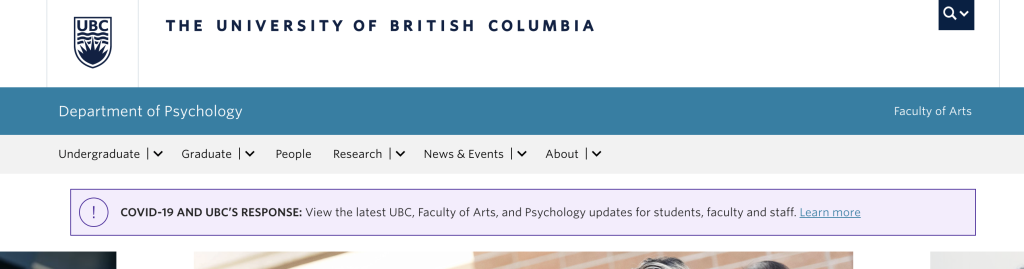
Removing the emergency alert banner
- Go to your Dashboard, under Settings, select Emergency Alert.
- Uncheck the Enable Emergency Alert checkbox to disable the emergency alert banner
- Click on the Save Changes button to finish removing the emergency alert banner